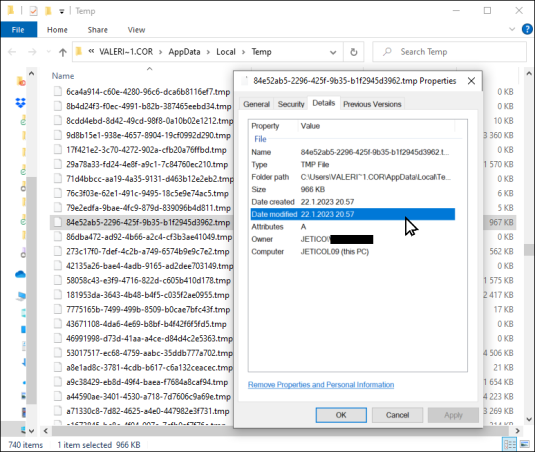The Ultimate Guide to Becoming a Gimkit Host: Engaging Students with Fun and Learning
September 4, 2025
The Ultimate Guide to File Hanging Folders: Organize Your Space Efficiently
September 18, 2025In the digital world, our computers are constantly buzzing with activity behind the scenes. Whether you’re editing a document in Microsoft Word, browsing the web, or installing new software, your system creates various files to keep things running smoothly. One such file type that often pops up in file explorers but leaves many users scratching their heads is the TMP file. If you’ve ever wondered, “What is a TMP file?” you’re not alone. These temporary files play a crucial role in computing, but they can also clutter your storage if not managed properly.
In this in-depth article, we’ll break down everything you need to know about TMP files. From their basic definition to how they impact your device’s performance, we’ll cover it all. By the end, you’ll understand not just what a TMP file is, but also how to handle them safely and efficiently. Let’s dive in.
The Basics: Defining a TMP File
At its core, a TMP file—short for “temporary file”—is a type of file created by software applications or operating systems to store data temporarily. These files act as a holding area for information that a program needs during a specific process but doesn’t require long-term. Once the task is complete, the program is supposed to delete the TMP file automatically. However, that’s not always the case, which is why you might find them lingering on your hard drive.
TMP files typically have a .tmp or .temp extension, but they can vary depending on the software. For instance, when you’re working on a Word document, the application might create a ~wrdxxxx.tmp file (where “xxxx” is a random number) to save your progress in case of a crash. This autosave feature has saved countless users from losing hours of work.
Why do programs create these files? It’s all about efficiency. Computers have limited memory (RAM), so when handling large tasks—like rendering a video or compiling code—software offloads some data to the hard drive in the form of TMP files. This prevents overload and ensures smoother operation. According to tech experts, TMP files are essential for multitasking in modern operating systems like Windows, macOS, and Linux.
But here’s where it gets interesting: TMP files aren’t unique to one OS. They’re a universal concept in computing, dating back to the early days of programming. In fact, the idea of temporary storage has been around since the 1960s with systems like Unix, where temp directories were used for scratch space.
How TMP Files Are Created and Used
TMP files come to life through various processes on your computer. Let’s explore the most common scenarios.
First, during software installations or updates. When you download and install a program, the installer often extracts files into a temporary folder. These TMP files hold compressed data, setup scripts, or configuration details. Once the installation finishes, the installer should clean them up, but remnants can sometimes remain if the process is interrupted.
Second, web browsers like Chrome or Firefox use TMP files extensively. When you download a file from the internet, it’s often saved as a .tmp file first in a temp directory. This allows the browser to verify the download’s integrity before renaming it to its final extension. If your connection drops, you might end up with orphaned TMP files in your downloads folder.
Third, office suites and creative software are big culprits. Adobe Photoshop, for example, generates TMP files for undo history or layer caching. Similarly, video editors like Premiere Pro create temporary renders to preview effects without committing to the final output.
In programming environments, TMP files serve as intermediaries. Compilers might use them to store intermediate code during builds. Even email clients create TMP files when composing messages with attachments.
One key point: TMP files are usually stored in designated temporary directories. On Windows, that’s often C:\Windows\Temp or %USERPROFILE%\AppData\Local\Temp. Mac users will find them in /tmp or ~/Library/Caches. Linux systems use /tmp or /var/tmp. Knowing these locations can help you manage them better.
Variations and Types of TMP Files
Not all TMP files are created equal. While the .tmp extension is the most common, variations exist based on the application or OS.
- .tmp and .temp: Generic extensions used by many programs for miscellaneous data.
- .~tmp or .~lock: Often seen in word processors for locking files during editing to prevent conflicts.
- .crdownload or .part: Browser-specific TMP files for partial downloads (e.g., Chrome’s .crdownload).
- .swp or .swo: Used by text editors like Vim for swap files, which are essentially TMP backups.
Some files might not even have a .tmp extension but function similarly, like cache files in browsers. Understanding these types helps when troubleshooting issues, such as when a program crashes and leaves behind a recoverable TMP file.
For developers, TMP files can be programmatically created using functions like tmpfile() in C++ or tempfile in Python. This allows custom temporary storage without worrying about cleanup, as the OS often handles deletion on reboot.
Are TMP Files Safe? Addressing Security Concerns
One common question is whether TMP files pose a security risk. In most cases, no—they’re harmless placeholders. However, there are caveats.
Malware can disguise itself as TMP files to evade detection. For instance, a virus might create a .tmp file in your temp folder to store payloads. Always scan suspicious files with antivirus software like Windows Defender or Malwarebytes.
Additionally, TMP files can contain sensitive data. If a program saves unencrypted information in a TMP file (e.g., passwords during a login process), it could be vulnerable if your system is compromised. Best practice: Use disk encryption tools like BitLocker on Windows or FileVault on Mac to protect temp directories.
Privacy is another angle. TMP files from browsers might hold fragments of web pages or cookies, potentially revealing browsing history. Regularly clearing temp files can mitigate this.
On the flip side, TMP files aren’t inherently malicious. They’re a standard part of computing, and deleting them won’t harm your system if done correctly.
How to Open and Recover Data from TMP Files
Curious about what’s inside a TMP file? Opening them isn’t always straightforward since they’re not meant for direct access.
Start by renaming the file. If you suspect it’s a document, change the extension to .docx or .txt and try opening it in the appropriate program. For example, a Word TMP file might be recoverable by opening it in Microsoft Word and saving as a new document.
Use universal viewers like Notepad++ or Hex editors for raw inspection. On Mac, TextEdit can handle basic TMP files.
For advanced recovery:
- Locate the TMP file in your temp folder.
- Copy it to a safe location to avoid accidental deletion.
- Right-click and select “Open with” to try different apps.
- If it’s corrupted, tools like Recuva (Windows) or Disk Drill (Mac) can help salvage data.
Caution: Opening unknown TMP files could execute code if they’re scripted, so proceed with antivirus protection.
Safely Deleting TMP Files: When and How
Can you delete TMP files? Absolutely, and you should—to free up space. Accumulated TMP files can bloat your drive, leading to slower performance.
On Windows:
- Use Disk Cleanup: Search for it in the Start menu, select “Temporary files,” and clean.
- Manually delete from %temp% folder (press Win + R, type %temp%, hit Enter).
On Mac:
- Go to Finder > Go > Go to Folder, type /tmp, and delete contents.
- Use Terminal: sudo rm -rf /tmp/* (be careful!).
On Linux:
- Command: rm -rf /tmp/* or use tmpwatch for automated cleanup.
It’s safe to delete TMP files when programs aren’t using them. Restart your computer first to close any open processes. Schedule regular cleanups with tools like CCleaner.
Pro tip: Some OSes auto-delete TMP files on reboot, but for heavy users, manual intervention is key.
The Impact of TMP Files on System Performance
TMP files aren’t just space hogs; they affect speed. A cluttered temp folder can slow down read/write operations, especially on HDDs. On SSDs, excessive writes from TMP creation can reduce lifespan.
To optimize:
- Move temp folders to a faster drive via environment variables (e.g., TMPDIR on Linux).
- Use RAM disks for temp storage if you have ample memory.
- Monitor with tools like Task Manager (Windows) or Activity Monitor (Mac).
In enterprise settings, IT admins manage TMP files via group policies to prevent server overloads.
Best Practices for Managing TMP Files
To keep your system tidy:
- Enable auto-cleanup features in software.
- Use storage analyzers like WinDirStat to spot large TMP files.
- Avoid saving important data as TMP—always use proper file types.
- For developers, implement proper cleanup in code to avoid leaks.
Conclusion: Mastering TMP Files for a Smoother Computing Experience
TMP files are the unsung heroes of your digital life, handling behind-the-scenes tasks that keep everything running. While they might seem mysterious at first, understanding what a TMP file is empowers you to manage them effectively. From creation to deletion, these temporary assets are vital yet disposable.
By following the tips in this guide, you can reclaim storage, boost performance, and even recover lost data. Remember, regular maintenance is key—don’t let TMP files turn into permanent clutter. If you’re dealing with persistent issues, consult a tech professional.
Frequently Asked Questions (FAQs)
What causes TMP files to accumulate?
Programs failing to delete them after use, crashes, or interrupted processes.
Can TMP files be viruses?
Rarely, but scan them if suspicious. Legitimate TMP files are safe.
How do I prevent TMP file creation?
You can’t entirely, as they’re essential, but limit by closing apps properly.
What’s the difference between TMP and cache files?
TMP files are short-term; cache files store reusable data for speed.
Are TMP files the same on mobile devices?
Similar concept, but Android/iOS use app-specific temp storage.