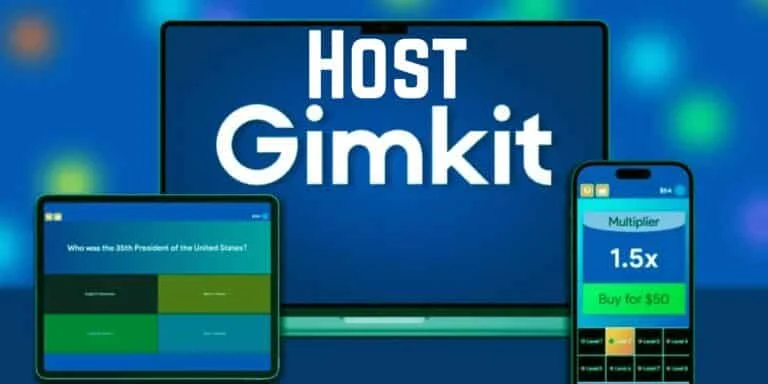What is Temporary File Hosting & Why You Should Use It
August 20, 2025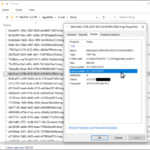
What Is a TMP File? A Comprehensive Guide to Temporary Files
September 18, 2025Gimkit has revolutionized classroom engagement by turning traditional quizzes into exciting, game-based learning experiences. As a Gimkit host, you’re the key to creating dynamic, interactive sessions that make students eager to learn. Whether you’re a teacher aiming to energize your classroom or an educator hosting virtual lessons, mastering the art of hosting Gimkit games can transform your teaching approach. This detailed guide will walk you through everything you need to know to become an exceptional Gimkit host, from setting up your account to advanced strategies for maximizing engagement.
What Is Gimkit and Why Should You Host?
Gimkit is an innovative platform that blends education with gamification, turning study sessions into lively competitions. Unlike standard quizzes, Gimkit games involve earning virtual currency, unlocking power-ups, and collaborating in teams, making learning feel like an adventure. As a Gimkit host, you create and manage these games, tailoring them to your curriculum and students’ needs. Hosting offers several advantages:
-
Boosted Engagement: Students stay motivated when learning feels like a game.
-
Customizable Content: Craft questions for any subject, from science to literature.
-
Instant Insights: Track student progress in real time to adjust teaching strategies.
-
Flexible Delivery: Host live games or assign them as homework for in-person or remote settings.
This platform is especially popular in K-12 classrooms, but its versatility makes it suitable for any educational environment. By hosting Gimkit games, you create a fun, collaborative space that encourages critical thinking and retention.
Setting Up Your Gimkit Account
Before you can host, you’ll need a Gimkit account. The process is quick and user-friendly, designed for educators of all tech levels.
How to Create an Account
-
Visit the Gimkit website and click “Sign Up.”
-
Use your Google account or an email address to register.
-
Select “Educator” to access hosting features (student accounts are for joining games).
-
Complete the setup wizard, which takes about a minute. New users get a 14-day trial of Gimkit Pro, no payment required.
Educator accounts unlock the ability to create and host games, making them essential for teachers. If you’re exploring Gimkit for the first time, the trial lets you test premium features without commitment.
Understanding Gimkit Pricing
Gimkit offers a free Basic plan, ideal for small groups or occasional use, but upgrading to Pro unlocks advanced hosting tools. Pricing options include:
-
Monthly Pro: $14.99 per month for full access.
-
Annual Pro: $59.88 per year (about $4.99/month, a cost-effective choice).
-
Group Plans: Department ($650/year for 20 teachers) or School ($1,000/year for unlimited teachers).
The free plan limits you to hosting games for up to five students, while Pro supports unlimited participants, audio questions, and detailed analytics. Choose based on your classroom size and hosting frequency.
Crafting Your First Gimkit Kit
A “kit” is the heart of any Gimkit game—a set of questions you design to match your lesson goals. Creating one is straightforward and lets you personalize the learning experience.
Steps to Build a Kit
-
From your Gimkit dashboard, click “New Kit.”
-
Name your kit and specify the subject (e.g., Math, History) and language.
-
Add a cover image to make it visually appealing (Gimkit provides free image options).
-
Create questions: Enter the question text, provide correct and incorrect answers, and optionally add images or audio (Pro feature).
-
For flexibility, mark multiple correct answers if applicable.
-
Save each question and click “Finish” when your kit is complete.
Start with 10-15 questions for a quick game or 20-30 for longer sessions. To save time, import questions from spreadsheets or other quiz platforms. Well-crafted kits ensure your games align with your teaching objectives and keep students engaged.
Choosing the Right Gimkit Game Mode
As a Gimkit host, you can choose from a variety of game modes to suit your students’ preferences and learning goals. Each mode offers a unique twist, blending education with entertainment.
Popular Game Modes
-
Classic Mode: Students answer questions to earn virtual cash, which they spend on power-ups like multipliers or streak bonuses. Ideal for individual competition.
-
Team Mode: Players work in groups, pooling resources to achieve shared goals, fostering collaboration.
-
Trust No One: A detective-themed mode where students answer questions to uncover “imposters” in the group, adding a layer of mystery.
-
Fishtopia (2D): Players fish and upgrade equipment by answering questions correctly, combining exploration with learning.
-
Snowbrawl (2D): A fast-paced mode where correct answers fuel snowball fights, perfect for high-energy sessions.
-
Tag: Domination (2D): Teams capture points by answering questions, with correct answers generating energy for strategic moves.
2D modes, like Fishtopia and Snowbrawl, add immersive visuals and gameplay mechanics, making them great for younger students or review sessions. Some modes are competitive, while others focus on strategy or teamwork. Test different modes to find the best fit for your class.
Hosting a Live Gimkit Game: Step-by-Step
Hosting a live Gimkit game is where the magic happens. Follow these steps to run a smooth, engaging session:
-
Pick a Kit: From your dashboard, select a kit and click “Play Live.”
-
Select a Mode: Browse the Mode Picker, preview options, and choose one.
-
Customize Settings: Adjust game goals (e.g., time limit or cash target), enable late joins, or use a nickname generator to prevent inappropriate names. In 2D modes, balance rewards like energy or points for fairness.
-
Share the Game: Generate a unique game code or link. Students join by visiting the Gimkit join page or scanning a QR code.
-
Launch the Game: Monitor the lobby as students join, remove any problematic nicknames, and click “Start” when ready. You can spectate or, in some 2D modes, play alongside students.
-
Manage the Session: Adjust settings like volume, check leaderboards, or end the game early if needed.
Live games create a real-time, interactive experience that keeps students on their toes. After the game, you’ll receive a report summarizing performance, which is especially detailed with a Pro account.
Advanced Hosting Tips for Gimkit Success
To take your Gimkit hosting to the next level, consider these strategies:
-
Cater to All Learners: Mix competitive and cooperative modes to engage both outgoing and reserved students.
-
Thematic Kits: Tie questions to holidays, current events, or pop culture to make games more relatable.
-
Use Analytics: Review post-game reports to identify knowledge gaps and refine future kits.
-
Promote Collaboration: In team modes, assign roles like “strategist” or “answer checker” to build teamwork skills.
-
Test Before Hosting: Run a solo game to ensure questions are clear and the mode suits your goals.
-
Add Incentives: Offer small rewards, like extra credit or classroom privileges, for top performers to boost participation.
For a creative twist, design themed kits or share game links with other teachers for collaborative sessions. If tech issues arise, ensure a stable internet connection and have students use reliable devices.
Analyzing and Improving Your Games
After each game, Gimkit provides analytics (especially with Pro) showing student accuracy, participation rates, and question difficulty. Use these insights to:
-
Remove unclear or overly tricky questions.
-
Add more challenging questions for advanced students.
-
Adjust game length or mode to maintain engagement.
As a Gimkit host, continuous improvement ensures your games stay effective and exciting. Regularly updating kits keeps content fresh and aligned with your curriculum.
Frequently Asked Questions About Gimkit Hosting
Can students host Gimkit games?
Yes, but educator accounts provide full control over kits and modes. Student-hosted games have limited features.
What’s the difference between live games and assignments?
Live games are hosted in real time, while assignments allow students to play at their own pace, perfect for homework.
How many players can join a game?
The free plan supports up to five players; Pro allows unlimited participants.
Is Gimkit free for hosts?
The Basic plan is free with limitations, while Pro offers enhanced tools for frequent hosts.
How can I make games inclusive?
Use nickname generators, enable late joins, and offer varied modes to accommodate diverse learners.
Conclusion
Being a Gimkit host is more than just running a game—it’s about creating an environment where students love to learn. By building thoughtful kits, choosing engaging modes, and applying advanced strategies, you can make every session memorable and effective. Start today by signing up, creating your first kit, and hosting a game that sparks excitement in your classroom. With practice, you’ll become a Gimkit hosting pro, transforming education one game at a time.